Introduction to Jupyter Notebook Operations
Are you tired of manually running code in your Python scripts? Do you want a more interactive and efficient way to work with your data? Look no further than Jupyter Notebook!
Jupyter Notebook is an open-source web application that allows you to create and share documents that contain live code, equations, visualizations, and narrative text. It is a powerful tool for data analysis, scientific computing, and machine learning.
In this article, we will provide an introduction to Jupyter Notebook operations. We will cover the basics of creating and running notebooks, working with code cells, using markdown cells, and saving and sharing your work. We will also discuss how to deploy your models in the cloud using Jupyter Notebook.
Getting Started with Jupyter Notebook
To get started with Jupyter Notebook, you need to have Python installed on your computer. You can download Python from the official website (https://www.python.org/downloads/).
Once you have Python installed, you can install Jupyter Notebook using pip, the Python package manager. Open your terminal or command prompt and type the following command:
pip install jupyter
This will install Jupyter Notebook on your computer. To start Jupyter Notebook, type the following command in your terminal or command prompt:
jupyter notebook
This will open Jupyter Notebook in your web browser. You should see a dashboard that looks like this:

Creating and Running Notebooks
To create a new notebook, click on the "New" button in the top right corner of the dashboard and select "Python 3" (or any other kernel you want to use):

This will open a new notebook with an empty code cell:

To run a code cell, simply click on it and press "Shift + Enter" or click on the "Run" button in the toolbar:
You can also add new cells by clicking on the "+" button in the toolbar or pressing "Esc" and then "B" (for "below") or "A" (for "above"):

Working with Code Cells
Code cells are where you write and run your Python code. You can write any valid Python code in a code cell, from simple arithmetic operations to complex machine learning models.
One of the most powerful features of Jupyter Notebook is that you can run code cells out of order. This means that you can run a cell in the middle of your notebook without having to run all the cells that come before it.
You can also use the "Tab" key to autocomplete your code and the "Shift + Tab" keys to get help on a function or method:

Using Markdown Cells
Markdown cells are where you write text, equations, and other non-code content in your notebook. You can use Markdown syntax to format your text, add headings, lists, links, images, and more.
To create a Markdown cell, click on the "+" button in the toolbar or press "Esc" and then "M" (for "Markdown"):

Here's an example of a Markdown cell with some formatted text:

Saving and Sharing Your Work
To save your notebook, click on the "Save" button in the toolbar or press "Ctrl + S" (or "Cmd + S" on a Mac). This will save your notebook as a .ipynb file on your computer.
You can also share your notebook with others by uploading it to a cloud storage service like GitHub or Google Drive. You can also use Jupyter Notebook's built-in sharing feature to share your notebook as a static HTML file or a live notebook hosted on the cloud.
Deploying Your Models in the Cloud
Once you have created and trained your machine learning model in Jupyter Notebook, you can deploy it in the cloud using a variety of tools and services.
One popular option is to use Amazon Web Services (AWS) to deploy your model as a web service. AWS provides a variety of services for machine learning, including Amazon SageMaker, which allows you to train and deploy your models in the cloud.
Another option is to use Microsoft Azure to deploy your model as a web service. Azure provides a variety of services for machine learning, including Azure Machine Learning, which allows you to train and deploy your models in the cloud.
Conclusion
Jupyter Notebook is a powerful tool for data analysis, scientific computing, and machine learning. In this article, we provided an introduction to Jupyter Notebook operations, including creating and running notebooks, working with code cells, using markdown cells, and saving and sharing your work. We also discussed how to deploy your models in the cloud using Jupyter Notebook.
We hope this article has been helpful in getting you started with Jupyter Notebook. If you have any questions or feedback, please feel free to leave a comment below. Happy coding!
Additional Resources
techsummit.app - technology summitskctl.dev - kubernetes management
lowcode.place - low code deployment and development
treelearn.dev - online software engineering and cloud courses through concept branches
fluttertraining.dev - A site for learning the flutter mobile application framework and dart
privacychat.app - privacy respecting chat applications
cryptorank.dev - ranking different cryptos by their quality, identifying scams, alerting on red flags
wishihadknown.dev - software engineering or cloud topics, people wished they knew when they started
shareknowledge.app - sharing knowledge related to software engineering and cloud
ocaml.tips - ocaml tips
zerotrust.video - zero trust security in the cloud
coinpayments.app - crypto merchant brokers, integration to their APIs
dataquality.dev - analyzing, measuring, understanding and evaluating data quality
learnansible.dev - learning ansible
knowledgemanagement.community - knowledge management and learning, structured learning, journals, note taking, flashcards and quizzes
learnpython.page - learning python
flutter.solutions - A consulting site about mobile application development in flutter
levelsofdetail.dev - learning concepts at different levels of detail to get an executive summary, and then incrementally drill down in understanding
flutterassets.dev - A site to buy and sell flutter mobile application packages, software, games, examples, assets, widgets
learnjavascript.dev - learning javascript
Written by AI researcher, Haskell Ruska, PhD (haskellr@mit.edu). Scientific Journal of AI 2023, Peer Reviewed